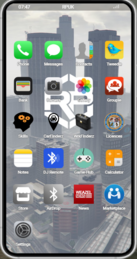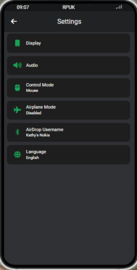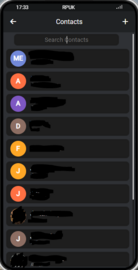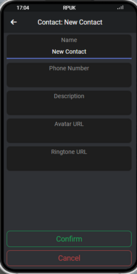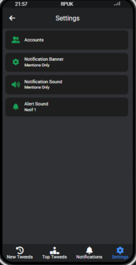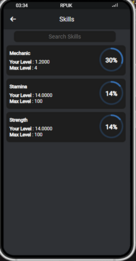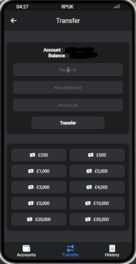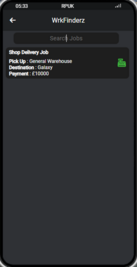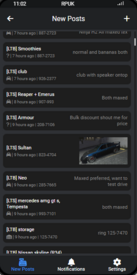GTA:Phone
The phone is a very useful tool, and something that you will find yourself using a lot throughout your time on RPUK. Whether you're browsing Tweedle, or arranging deals, the phone will be something you come across a lot.
The phone can perform many different tasks. You can add contacts who can then later be called or send messages through SMS, you can browse and post on Tweedle, check your bank balance, and even take and save pictures straight from it.
Introduction
Upon opening your phone for the first time with F2 you will be greeted with your phone's homepage, here you will see all of the apps 'downloaded' to your phone. By default, the phone is navigated with your Arrow Keys to move around, Enter to select, and Backspace to go back. You can also press Esc or F2 to close the phone.
Settings
Upon entering the settings app, you will be greeted with a variety of different options and various information.
Options:
- Display
- Case - Choose your favourite phone type from the selection and receive a case matching that style.
- Zoom - The phone taking up too much of your screen? Go ahead and change the size within this setting.
- Colour Theme - Choose what theme you want your apps to be. The almighty dark side. Or stay up all night light theme.
- Wallpaper - RPUK have a selection of pre-set wallpapers installed to your phone, however if they are not enough for you, add a Custom URL & ensure that it is a .png or .jpeg link. You can do this by clicking "Copy Image URL" from where you are taking the image.
- Wallpaper Overlay - This setting allows you to change the black filter over the image to make icons easier to see.
- Audio
- Do Not Disturb - Stop your phone from getting in your way throughout important tasks. Remember to turn this off though, or you won't get any notification
- Notif Volume - This setting allows you to change volume of your notifications.
- Call Volume - This setting allows you to turn your phone call volume down so you don't deafen yourself.
- Ringtone - There are many ringtones that you can choose from, already selected and installed for you. However, you can customise this by getting an audio link and adding it to the Custom URL bar. Ensure that the link entered ends with .mp3.
- Alert Sound (Messages) - Allows you to select a notification sound for text messages.
- Alert Sound (Groupie) - Allows you to select a notification sound for group chats.
- Preview Sounds - Try sounds before you use.
- Control Mode - You can instantly switch between using your phone through your arrow keys, to using your mouse to click & select the options that you're looking for!
- Airplane Mode - Make your phone lose signal wherever you are. For those who want to be secluded and alone.
- Airdrop username - This can be set to show the name of your phone when you send something via Airdrop.
Contacts
A phone wouldn't quite be complete without the ability to save phone numbers, to then call and text others around in the city. But luckily, you can do just that. Upon entering the Contacts app, you will be greeted with an option to add a new contact, as well as see all other contacts you have added previously.
Adding a Contact
Upon clicking "New Contact" you will be taken to a page with 4 boxes looking for information about your new contact. (Don't worry! You can edit this later!) The option that you will have are:
- Name - Their name.
- Phone Number - Their number.
- Description - Will help you remember them.
- Avatar URL - Will add a picture to their contact profile.
- Background URL - Allows you to set a Image that displays when that specific contact calls you.
- Ringtone URL - Allows you to add a ringtone per contact. For that special person. Or the person you don't like.
Once you have added the information you would like to save for them, click the green "Confirm" button and this will add them to your contact list.
Now that you have them added to your contacts, you can click on their name and you will be given a variety of different things that you can do with their contact, including call, text, edit, send GPS, share, block and delete.
Tweedle
This app is the central place of in-character communication within RPUK. If your character wants to meet new people, attend events, sell and buy items throughout Los Santos: he is going to want a Tweedle account. Tweedle allows everyone from all over Los Santos to communicate instantly, and will therefore allow your character to learn a lot about the city, that you will not be taught here ;)
New Tweeds:
The new tweeds page is effectively your live feed of what people are saying and doing throughout Los Santos. You can post a Tweed by pressing either the plus in the top right or bottom right.
Top Tweeds:
You can see what tweeds people have liked the most in the last couple of weeks. You can contribute to these likes or try to make a top tweed by reading the next option!
Notifications:
The notifications page shows you all your recent mentions.
Settings:
This is the core of Tweedle, and also the way that you create your account. Upon clicking the settings button, you will be met with another variety of options.
- Accounts
- Add Account
- Log In - Using details already created, you can log into your Tweedle account(s).
- Sign up - Create a new Tweedle account by entering a Username and password.
- Current accounts - When clicking on a account you have you have options such as switch account, change avatar, change password, disable mentions and log out.
- Notifications Banner - Change what notifications show on banner.
- Notifications sound - Change what notifications make a sound.
- Alert Sound - Change the notification sound for tweedle.
- Add Account
Once you have created your Tweedle account, go ahead and test out the Post Tweed feature and start your journey of making a name for yourself within Los Santos!
Skills
To begin with, your character will have no skills and needs to figure out how to level up their skills to gain access to multiple useful features on RPUK. Ask around, maybe even use the Tweedle app that we just learnt about to find out where to advance your skills? This app is useful to check you levelling for jobs such as mechanic, mining, smelting etc as you get access to certain features depending on your level.
Bank
When you are too far from a ATM. You can always trust your phone to have your debt.
Options:
Transfer:
Here is where you can send money to people. Just use their session id and how much. You can even add a note!
History:
Here you can see where your debt has come from. Maybe you shouldn't have brought that car.
Accounts:
If you own a business, you can also check their balance from here. Look at you rich person with a business.
CarFinderz
Do you have too many cars? Maybe too many friends who need a ride. Well look no further.
The vehicle manager is all you need.
Options:
Owned:
This shows you a list of all your cars. You can find out the plate and location of them. When clicking on one you also get options. The options are Copy Plate, Set Waypoint, Garage Transfer, Get Key (if you don't have already) and Cancel. They are what they say on the tin.
Keys:
This page shows you a list of all the keys you currently have and for what vehicle. When selecting you have the options of Copy Plate, Share Key, Delete Key and Cancel.
WrkFinderz
Looking for work as a Commercial Delivery Driver? Well, the wrkFinderz app can help. Once the app is open you will see a list of jobs. The job listing will show the location to pick up and deliver as well as the price.
Finding a job is very easy, all you need to do is look for the job you want and click on it. This will then set your GPS to the location to start the order. This does not accept the order and anyone already there can still take the order.
Marketplace
So lets talk about that old car you own. You never drive it maybe someone else will. Well stick it on the market place.
- New Posts - Have a look at everything on the market place and even search it with a handy search bar.
- Notifications - Tune in to see if you have notifications within the app.
- Settings
- Notification Keywords - Set up keywords if you are looking for something specific so when its posted you can be the first to grab.
- Notifications Banner - Change what notifications show on banner.
- Notifications sound - Change what notifications make a sound.
- Alert Sound - Change the sound marketplace makes
To set up buying or selling. Click the Plus in the top right corner. Choose your desired option and enter the details. Your phone number is added automatically.
Groupie
Ever wanted to have a group chat with your friends. Well Groupie is for you.
To join or create a chat simply click the plus in the top corner and away you go.
Licences
Keep track of your licences and make sure you are not banned with this handy app.
Game Hub
Play games that you have brought from the store.