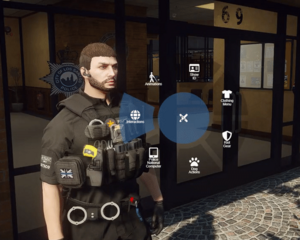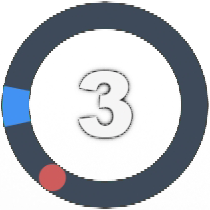In addition to the default GTA game controls, here are a few more keys which you will find become common use.
GENERAL PLAYER CONTROLS
| Key
|
Action
|
| N
|
Push To Talk (need to enable in Voice Settings - see FAQ)
|
| CAPS
|
Main Player Menu (Clothing, Animations, Vehicle Actions, Job Actions)
|
| ALT
|
Archies Eye
|
| F1
|
Interface Options / Rockstar Editor
|
| F2
|
Opens Mobile Phone (purchase from store)
|
| F3
|
Player Inventory
|
| F5
|
Information Menu (Rules, Controls, Wiki)
|
| F6
|
Gang Menu
|
| T
|
Out Of Character Chat
|
| X
|
Hands Up!
|
| U
|
Ragdoll
|
| BACKSPACE
|
Back In Menu
|
| G
|
Change Voice Level
|
| B
|
Points Your Finger
|
| L
|
Locks/Unlocks Your Vehicle
|
| Key
|
Normal Action
|
In Vehicle Action
|
| Y
|
Opens Vehicle Inventory
|
Cruise Control
|
| K
|
|
Seatbelt Toggle
|
| Golf Controls
|
| E
|
Swing Club (Hold)
|
| A
|
Rotate Character
|
| D
|
Rotate Character
|
| Y
|
Swap Club
|
|
GROUP / JOB CONTROLS
| Key
|
Action
|
| CAPS
|
Job Actions
|
| SHIFT+B
|
Panic Button
|
| ALT+R
|
Restrain
|
| SHIFT+G
|
Grab
|
| SHIFT+H
|
Take Out Radio
|
| M
|
Broadcast On Radio
|
| PGUP
|
Up 1 Radio Frequency
|
| PGDN
|
Down 1 Radio Frequency
|
| G
|
Command Dog
|
| Police and NHS Vehicle Controls
|
| Q
|
Emergency Lights On/Off
|
| ALT
|
Sirens On/Off
|
| 1/2/3/4
|
Siren Tone Change
|
| CRTL+Q
|
Change Light Patterns
|
| NUM5
|
Activate ANPR
|
| NUM4
|
Run Rear Vehicle Plate On PNC
|
| NUM6
|
Run Front Vehicle Plate On PNC
|
| NUM7
|
Trigger Failure To Stop (Front Vehicle)
|
| NUM8
|
Freeze ANPR
|
| NUM9
|
Add To ANPR Watch List
|
| I
|
Set GPS Location To Last Dispatch
|
| O
|
Dispatch List (Left-Click To Set GPS To Alert | Right-Click to Pin/Unpin Alert)
|
|
Interactions
LEFT ALT Eye Interactions
The Eye Interactions is used for most interactions with the world around. This can be done by looking at the object you are trying to interact with and pressing LEFT ALT then using your mouse to select. Watch this video for a more in depth preview of the system.
CAPS Interaction Wheel
For self-interactions the Interaction Wheel is generally used. Press CAPS then use your mouse to select an interaction.
E Interactions
Most interactions use the eye interactions above, but you may find some which still require you to press E to interact. There is always a visual prompt telling you about these. If you don't see the [E] you will likely need to use LEFT ALT.

Visual
E Interaction Prompt
Item Minigames
Some items when used require you to interact with a mini-game to complete the task. Failing to complete can have different outcomes depending on what you're trying to do (you may lose the item, for example). Some tasks may also be different depending on skills your character has.
To complete the task, you need to press the key that represents the number written in the middle of the circle, when the red ball is within the blue area. The blue area will change position and size and the speed of which the ball moves around the circle will also vary, so be prepared!
With the example below, as soon as the red ball enters the blue zone you would press 3.
Server Commands
| Either type with the slash in chat message (open with T) or without slash in F8 console menu
Where a parameter is listed such as [Session ID] - the value should NOT include the [ ] brackets
Example: /e [Emote] would be typed like /e sit
| C
|
| /carry
|
Offers to carry the player you are standing next to
|
| /crouch
|
Toggles crouch animation - Default Key CTRL
|
| /cycleproximity
|
Toggles VOIP Proximity - Default Key G
|
| /cruisecontrol
|
Toggles Cruise Control - Default Key Y
|
| D
|
| /dispatch
|
Toggles wherever or not you receive dispatch alerts related to your job
|
| E
|
| /e [Emote] or /emote [Emote]
|
Character does the given emote (options can be found doing /emotes)
|
| /e c
|
Cancels emote/animation - Default Key Z
|
| /emotes
|
Provides a list of emotes that can be done with /e [Emote]
|
| /emotemenu
|
Opens menu to select animation/emote/walks
|
| F
|
| /flip
|
Flips a coin - returns heads or tails and shows those around you the result
|
| /frequency [number]
|
Changes radio frequency to the provided value
|
| G
|
| /gangmenu
|
Opens the Gang Menu - Default Key F6
|
| /givekey [Session ID]
|
When in a car that you have keys for, will give a copy of the key to the player with that session ID
|
| M
|
| /me [Message]
|
Message that appears on your player - use to communicate an action to others around you
|
| N
|
| /nearby [Emote]
|
Shared emotes to do with people near you - see /emotemenu > "Shared Emotes" for full list
|
| O
|
| /openphone
|
Opens phone UI - Default Key F2
|
| /openinventory
|
Opens inventory UI - Default Key F3
|
| /opentrunkinventory
|
Opens vehicle trunk UI - Default Key Y
|
| /openguide
|
Opens Help / Wiki Page - Default Key F5
|
| /ooc "[Message]"
|
Quotes are required - to type a message in OOC chat - the whole server will see this
|
| P
|
| /playermenu
|
Opens player options UI - Default Key F1
|
| /pnc
|
Police Only - Opens PNC Window
|
| R
|
| /radio
|
Opens/Closes Radio Options - Default Key SHIFT + H
|
| /radio_freqdown
|
Decreases radio frequency by 1 (keybind available to be bind in FiveM Controls)
|
| /radio_frequp
|
Increases radio frequency by 1 (keybind available to be bind in FiveM Controls)
|
| /radio_panic
|
Panic Button Press - Code Zero - Default Key SHIFT + B
|
| /radio_voldown
|
Decreases Radio Volume (keybind available to be bind in FiveM Controls)
|
| /radio_volup
|
Increases Radio Volume (keybind available to be bind in FiveM Controls)
|
| /recordstart
|
Starts R* Clip Recording
|
| /recordsave
|
Stops and Saves R* Clip Recording
|
| /recorddiscard
|
Stops and discards R* Clip Recording
|
| /roll [number]
|
Results with a random number between 1 and the number you input, shows to those around you
|
| S
|
| /sessionheads
|
Reveals ID of player above their heads for short period time. Cooldown applies after
|
| /stream
|
Enables Streamer Mode - Disable in F1 menu
|
| T
|
| /togglelock
|
Locks/Unlocks Car if you have the key - Default Key L
|
| W
|
| /walk [Style]
|
Changes the style of walk for your character - options are available when doing /walks
|
| /walks
|
Lists the available walk styles which can be selected using /walk [Style]
|
| /window [up/down]
|
Lowers car window up/down
|
|
Inventory
Various shortcuts are included with the inventory to make certain tasks easier and quicker.
Shift + Left Click - Moves selected items to second inventory if one is open (car boot, evidence locker, etc)
Double Click - Uses item selected (eats food, applies armour, etc)
Setting the number to 0 will allow you to move all of the specified item at once, no matter how many there are.